
Open-Source Internship opportunity by OpenGenus for programmers. Apply now.
Reading time: 20 minutes | Coding time: 5 minutes
A video file is a collection of images. We can look at it as if video is text data, then images are characters. Extracting images (also called frames) from videos is important for various use cases such as image processing, analyzing a part of video in detail, video editing and much more.
In this article, we will take a look at how we can extract images from a video and save them in a folder sequentially. We will use Python as our Programming language and will use the OpenCV library for extracting images from a video.
To install OpenCV, use the following command:
pip install opencv-python
Download a sample video file from which you want to extract images like:
wget -c https://www.sample-videos.com/video123/mp4/720/big_buck_bunny_720p_5mb.mp4 -O video.mp4
This will save a sample video named video.mp4. We will extract frames from this video. Following it, create a folder where you want to save the images:
mkdir image_data
Step 1: Load dependencies
In this step, we will load libraries which we will use. In this case, we have only one dependency that is OpenCV.
import cv2
Step 2: Load the video file
We will load the video file using OpenCV:
vidcap = cv2.VideoCapture('vid.mp4')
Step 3: Get next frame/ image
To get the next frame or image in the video, we need to use:
success, image = vidcap.read()
It returns two values:
- success: true/ false; true denotes that an image has been loaded
- image: the actual image data if success = true; if success = false, image is NULL
Step 4: Save the image
We can save the image as a jpeg image using the imwrite method of OpenCV.
cv2.imwrite("video_data/image_%d.jpg" % count, image)
Step 5: Read all images
To read all images, we need to call vidcap.read() repeatly until it returns false.
count = 1
while success:
cv2.imwrite("video_data/image_%d.jpg" % count, image)
success, image = vidcap.read()
print('Saved image ', count)
count += 1
Complete Code:
import cv2
vidcap = cv2.VideoCapture('vid.mp4')
success, image = vidcap.read()
count = 1
while success:
cv2.imwrite("video_data/image_%d.jpg" % count, image)
success, image = vidcap.read()
print('Saved image ', count)
count += 1
Output:
A section of the output:
...
Saved image 734
Saved image 735
Saved image 736
Saved image 737
Saved image 738
Saved image 739
Following is the view of the folder:
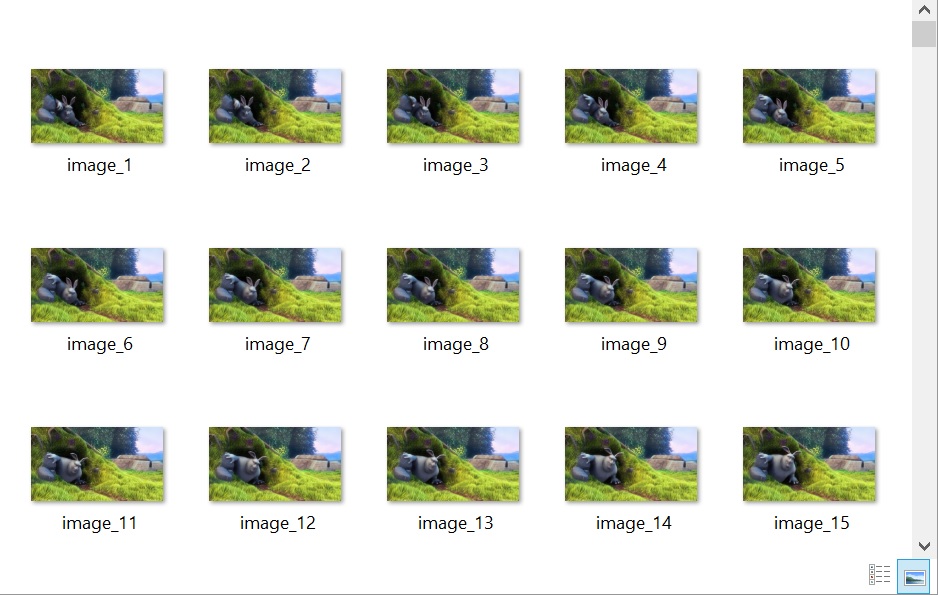
With this, all frames have been extracted from the video and you can now go through each frame in detail. There are 739 images in total in our sample video.
Enjoy this new power.
