
Open-Source Internship opportunity by OpenGenus for programmers. Apply now.
We all have played the t-rex game on chrome at https://dino-chrome.com/ ! Its time to make our own now.
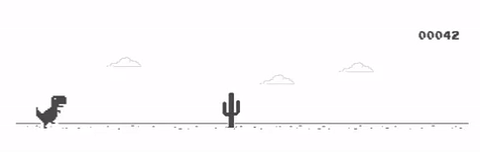
We will be using Processing for the same, and you may install it at https://processing.org/download/.
You may start with opening Processing, and naming your sketch as tRexGame.
Make sure you have opened it in Java mode. 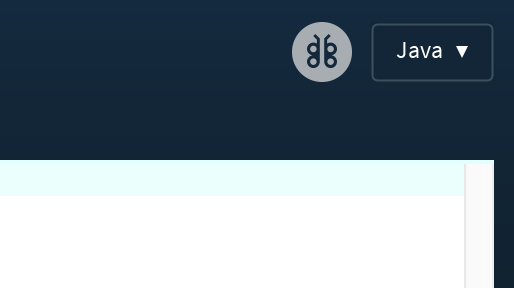
Our game consists of the following entities,
- The player (the T-rex)
- The Obstructions
We may create 2 more files (tabs in the processing window) for the above entities. These are actually .pde files.

Each entity has some associations in the final game, described as follows. They are well interweaved, and so we will go step-by-step building the game and identifying the association.
Canvas
We first need somewhere to actuall play the game. Since its related to the overall game, we will be setting up our canvas in trexGame.pde.
It requires a setup function, to draw the canvas of predefined size, looking somethin like this.
void setup()
{
size(1100,400); //Initialise a canvas
}
Everything on this canvas, is drawn by means of a draw function in the same file. We have chosen a pale yellow colour for this background, and the function looks something like this.
void draw()
{
background(255,255,102);
}
Make the player
We shall start with putting the player in place and making it jump! We must declare a class for the player in player.pde. Within it we require the following data members:
- A position vector
- An Acceleration vector for upward and downward acceleration for jumping
- A Velocity vector
Since these are vectors and thus have an x and y value, we will initialise them as PVector type.
We will be using a circle to represent our player and so need a data member of type float to keep the radius.
We must initialise these data members in the constructor. Feel free to experiment with initialising values. Our class should currently look like this.
class Player{
PVector pos; //This contains position of player
PVector acc; //This contains acceleration of player
PVector vel; //This contains velocity of player
float r=40; ////This contains radius of player object
Player()
{
//initialise the player data members
pos = new PVector(50,(height-200));
vel = new PVector(0, 20);
acc = new PVector();
}
};
Then we need some functions to use our player.
We shall start with displaying our player, and shall declare a show function. This function should have void return type. To display, we use:
- The
fillfunction which takes RGBA value of colour as input and fills the subsequent object. - The
strokefunction which takes RGBA value of border-colour of object. - The
strokeWeightfunction which takes the weight/thickness of border in pixels. - The
ellipsefunction to make the circle. Circle is also a type of ellipse and hence is created using this function. It takes, x-coordinate, y-coordinate, length of major axis and length of minor axis as parameters.
Your show function must look something like this.
void show()
{
fill(255,0,34);
stroke(0,0,0);
strokeWeight(2);
ellipse( pos.x,pos.y,r*2,r*2);
}
We wish to use our logo's snowball instead of the circle, and so will make the following changes.
- In
trexGame.pdeinitialise a variable asPImage pl;to contain the image. - Load the image in the variable in the setup function as
pl = loadImage("snowball.png");.Here "snowball.png" is actually the Relative Path to the image - In the
showfunction ofPlayerreplaceellipse( pos.x,pos.y,r*2,r*2);with
imageMode(CORNER);
image(pl, pos.x,pos.y,r*2,r*2);
wherein imageMode reflects where exactly is the image drawn on the object. feel free to experiment with other image modes, and image displays the image stored in the first argument.
The position shall also be constantly updated for which we will require an update function. Before this, we will need the following:
- We need an
applyForcefunction in order to apply force. This is required as we will be applying both upward and downward forces to jump, and so we we may rather declare a function for it as follows:
void applyForce(PVector force)
{
acc.add(force);
}
- We will apply an upward force for it to jump, but what will pull it back down then? Gravity! hence, we need to define gravity. Since gravity is a property of the system we will do this in
trexGame.pdeasPVector gravity = new PVector(0, 0.1);on top.
Now lets create an update function. This shall also have void return type. We shall go about it as follows:
- First we need to apply gravity, as gravity is constantly acting upon us, by writing
applyForce(gravity);. - Now we shall update the position as
pos.add(vel);. - The position shall be limited such that it doesn't go beyond the frame. We shall do that by stating a condition that if the player goes below a certain point, we reduce the velocity to 0 and y position, by the following if statement:
if(pos.y >=height-170)
{
pos.y=height-170;
vel.mult(0);
}
- Update the velocity according to acceleration using
vel.add(acc);. - For a smooth run we are capping the velocity by saying
vel.limit(4);, you are free to experiment with this. - After every update, I reduce the acceleration to zero by writing
acc.mult(0);, since we are reapplying it, this ensures that the acceleration's value is in control. Try removing it and see what happens, later.
Your update function must look like:
void update()
{
applyForce(gravity); //applies downward gravity
pos.add(vel); // in order to update pos wrt velocity
if(pos.y >=height-170)
{
pos.y=height-170;
vel.mult(0);
}
vel.add(acc); //in order to update the vel as per acc
vel.limit(4); // in order to cap the vel for a smooth run
acc.mult(0);
}
That is it for the player, we shall now move on to the barriers. In barrier.pde create a class Barrier. It shall contain the following data members:
- A float value for the height of the barrier.
- A float value for the width of the barrier.
- A float value to contain the x-coordinate of the obstructions.
- A float value to keep track of rate of appearance of the barriers.
Initialising values, I have given the bottom height a random value, just for fun! You can do whatever you like. In the constructor, increment x according to width of screen so that the location updates in different frames. For that make a variable wid in trexGame.pde as it is an attribute of the overall game (Canvas).
int wid = 1100; //The width of our screen
Your class should look like this right now.
class Barrier
{
float bottom; //This contains height of barriers
float w = 40; //This contains width of barriers
float x; //This contains x location of the barrier
float barrier_speed = 3; //This is the rate of change in position of barrier
Barrier()
{
bottom = random(150, 160); //Set value of height of barrier
x = wid + w; //Increase the x location by with
}
We are maintaining a start variable to make sure that the game is running. The barriers only come up if the game is running. So go to trexGame.pde and declare a variable as:
boolean start=false; //Keeps track of whether the game is going on
Now in the barrier class we first need an update function to update the x-coordinate of the barriers according to barrier_speed. We do that as follows
void update ()
{
//if the game is going on modify barrier x-locations if the game is going on
if(start)
{
x -= barrier_speed;
}
}
We also need to know the the player collides with the barrier. We shall Declare a function named hits with boolean return type taking the Player object b as parameter. We check:
- If the x-coordinate falls in the width of the barrier by
((b.pos.x > x)&&(b.pos.x < (x+wid))) - If the y-coordinate falls across the diameter of the circle by
((b.pos.y < (top + b.r)) || (b.pos.y > (height - bottom - b.r)))
These are joined using && i.e. if both stated conditions are true, only then the statement evaluates as true else it is false. Hence the function looks like:
//Check for collision, if locations of the player and the pipe is overla
boolean hits(Player b)
{
return ((b.pos.x > x) && (b.pos.x < (x + wid))) && (b.pos.y > (height - bottom - b.r));
}
Next, we need to display our barriers, here we will change the colour of the barrier on a hit. So the show function will take a boolean parameter hit telling whether the player hit the barrier.
- If the game is in progress (
startis True).- If the Barrier is hit (
hitis True).- We fill with this Red colour by
fill(217,74,30,127);
- We fill with this Red colour by
- Else
- We fill with this Green colour by
fill(65,224,129,127);
- We fill with this Green colour by
- We give a black border with weight of 2 pixels.
- We create a rectangle at position (
x,height - bottom) whereheightcontains height of the canvas of widthwand heightbottomby writingrect(x, height - bottom, w, bottom-110);
- If the Barrier is hit (
The function must look like:
void show(boolean hit)
{
if(start) //display barriers if game is in progress
{
if(hit)
{
//fill red if we hit the barrier
fill(217,74,30,127);
}
else
{
//fill green normally
fill(65,224,129,127);
}
stroke(0,0,0);
strokeWeight(2);
rect(x, height - bottom, w, bottom-110);
}
}
Now it is time to bring all this action in trexGame.pde.
- Define a
Player b;on top to play with. - This player needs to
- since there will be multiple varying barriers, we will be using an
ArrayListfor the same, define that asArrayList<Barrier> barriers = new ArrayList<Barrier>();
In the draw function
We want to display are barriers only if the game is progressing. So we shall write the following within if (start) {}.
We want:
- Barriers to appear randomly
- Barriers to appear at a playable distance
So, for playable distance we may ensure distance in terms of frames, i.e.frameCount % 60 == 0.
For randomness we may give appearance roughly 50% probability by saying random(1)<0.5.
Feel free to experiment with these values.
We must add a new Barrier then. So the code will look like
if(start)
{
//Add barriers at random distances such that
//minimum distance is 60 frames to make the
//game playable only if th game is in progress.
if(random(1)<0.5&&frameCount % 60 == 0)
{
barriers.add(new Barrier());
}
}
Pressing they key plays an important role.
- It starts the game.
- It makes the player jump
So if the key is pressed we shall
- Start the game by making
start=true; - Declare and apply an upward force, only when the player is at ground.
This shall look like:
if(keyPressed)
{
start = true; //Start the game on pressing the key
if(b.pos.y == height-170) //Jump only if the player is already on the ground
{
PVector up = new PVector(0,-100); //Defining an appropriate upward force
b.applyForce(up); //Applying the upward force just defined
}
}
Now we can start displaying!
First comes the player, so you may update and show the player by writing:
b.update(); //Update the player's position and speed
b.show(); //Display the player
Now we need to display the barriers. such that we check whether the bird hits the barrier and pass the boolean hit in show function accordingly.
for(int i=barriers.size()-1; i>=0; i--)
{
Barrier p = barriers.get(i);
p.update();
p.show(p.hits(b));
}
We can also remove the barriers from the list that are no lnger in frame by adding the following in the for loop.
if(p.x < -p.w)
{
barriers.remove(i);
}
Our game must be functioning by now, we can display the score and high score, along with a message which tells CLICK TO START
For this we will declare the following data members:
boolean safe=true;to know whether the player has hit a barrier or not.int score=0;to keep track of current score.int highScore=0;to keep track of high score.
Now we may modify the statement in the barrier's display for loop such that when p.hits(b) is not only sent in the show function but also updates the variable safe.
It should now look like
for(int i=barriers.size()-1; i>=0; i--)
{
Barrier p = barriers.get(i);
p.update();
if (p.hits(b))
{
p.show(true);
safe=false;
}
else
{
p.show(false);
safe=true;
}
//Remove the barriers that went out of frame
if(p.x < -p.w)
{
barriers.remove(i);
}
}
If the game goes on smoothly, update score, or else restart the game. Restarting includes
- Display CLICK TO START
- Set
start=falsesince game now needs to be started on a click - Set
score=0.
This can be done as follows
if(safe&&start) //Increment the score if game is going on smoothly
{
score++;
}
else
{
//Restart the game
score=0;
text("CLICK TO START",width/2-500,50);
start=false;
To display the score we need to
- Fill the score text with colour by
fill(16,53,201); - Set size of the text by writing
textSize(32);where 32px is size of text. - Display the text as follows, where
width/2-100andwidth/2are x-coordinates and50is y-coordinate for text.
text("Score",width/2-100,50);
text(score,width/2,50);
Similarily Set and display high score
//Set and display high score
if(highScore < score)
{
highScore = score;
}
text(highScore,width/2+310,50);
text("High Score",width/2+300-170,50);
And that is it!! This is how it looks:
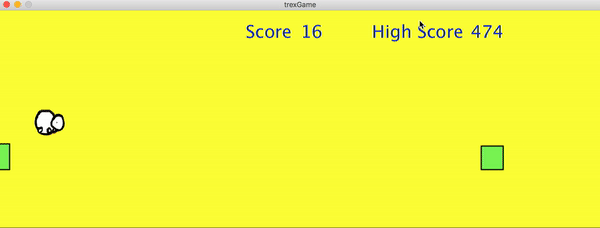
Go to https://github.com/OpenGenus/t-rex for the complete code! You are welcome to build your own version now!! cheers!
