
Open-Source Internship opportunity by OpenGenus for programmers. Apply now.
In this article, we will Explore about Curl Command and How to use it in Linux
Table of Content
1.Introduction to "Curl Command"
2.Installation of the curl Command
3.curl Syntax and its use
4.Curl Commands and Options
5.curl Protocols
Introduction to Curl Command?
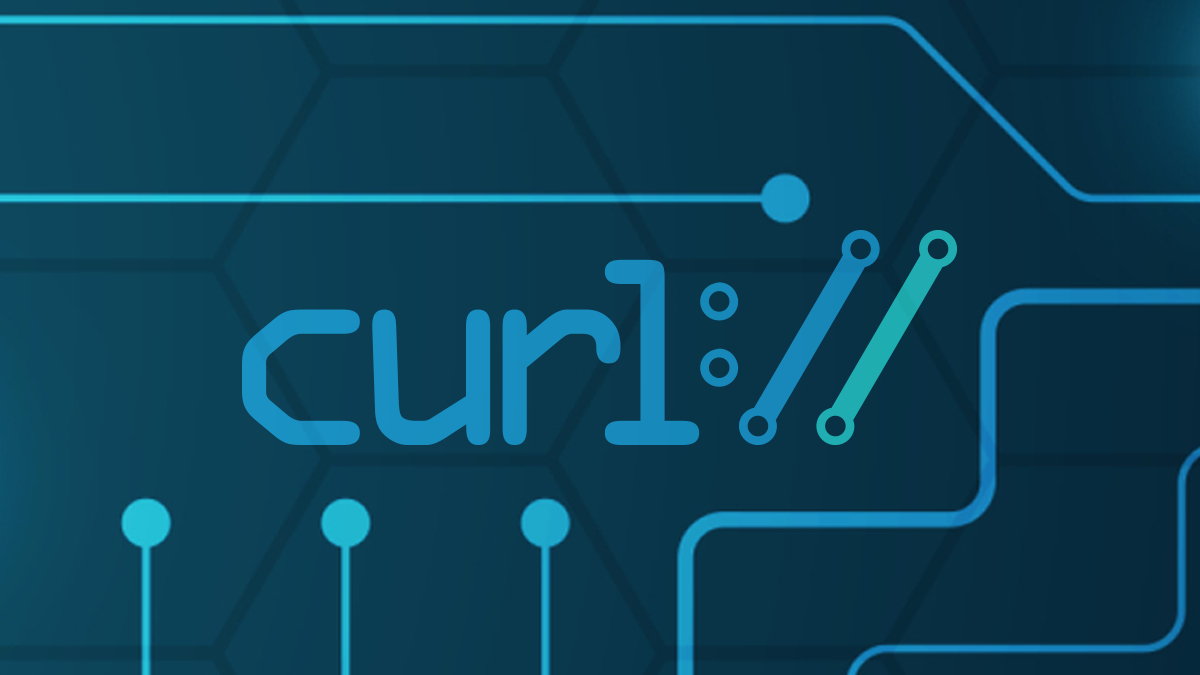
curl is a command line tool that enables data transfer over various network protocols for example using any of the supported protocols (HTTP, FTP, IMAP, POP3, SCP, SFTP, SMTP, TFTP, TELNET, LDAP or FILE). It communicates with a web or application server by specifying a relevant URL and the data that need to be sent or received.
curl is powered by libcurl.
The most common use cases for curl are:
- Downloading files from the internet
- Endpoint testing
- Debugging
- Error logging
Installation of the curl Command
The curl command comes with most of the Linux distributions. But, if the system does not carry the curl by default. You need to install it manually. To install the curl, execute the following commands:
Update the system by executing the following commands:
sudo apt update
sudo apt upgrade
Now, install the curl utility by executing the below command:
sudo apt install curl
Verify the installation by executing the below command:
curl -version
The above command will display the installed version of the curl command.
curl Syntax
syntex:
curl [options] [URL...]
for Example
curl https://iq.opengenus.org
This should display the content of the URL on the terminal. The URL syntax is protocol dependent and multiple URLs can be written as sets like
curl http://site.{one, two, three}.com
Some Useful Curl Commands and Options
- View curl Version
The -V or --version options will not only return the version, but also the supported protocols and features in your current version.
** Output**
ankit@ankit-HP-Notebook:~$ curl -V https://iq.opengenus.org
curl 7.68.0 (x86_64-pc-linux-gnu) libcurl/7.68.0 OpenSSL/1.1.1f zlib/1.2.11 brotli/1.0.7 libidn2/2.2.0 libpsl/0.21.0 (+libidn2/2.2.0) libssh/0.9.3/openssl/zlib nghttp2/1.40.0 librtmp/2.3
Release-Date: 2020-01-08
Protocols: dict file ftp ftps gopher http https imap imaps ldap ldaps pop3 pop3s rtmp rtsp scp sftp smb smbs smtp smtps telnet tftp
Features: AsynchDNS brotli GSS-API HTTP2 HTTPS-proxy IDN IPv6 Kerberos Largefile libz NTLM NTLM_WB PSL SPNEGO SSL TLS-SRP UnixSockets
2. Download a File
One of the interesting and fascinating uses of curl is that we can download a file from the web. To download a file from the web, copy the download link and paste it with the curl command. Supported protocols
Syntax:
curl -o [file_name] [URL...]
-o : saves the downloaded file on the local machine with the name provided in the parameters.
Progress Meter: curl displays a progress meter during use to indicate the transfer rate, amount of data transferred, time left etc.
curl -# -o https://iq.opengenus.org/file.zip
If you like a progress bar instead of meter, you can use the -# option as in the example above, or –silent if you want to disable it completely.
output
ankit@ankit-HP-Notebook:~$ curl -# -o file.zip https://iq.opengenus.org
####################################################################################################################################### 100.0%
-O : This option downloads the file and saves it with the same name as in the URL.
Syntax:
curl -O [URL...]
Example:
curl -O https://iq.opengenus.org/1MB.zip
output
ankit@ankit-HP-Notebook:~$ curl -O https://iq.opengenus.org/1MB.zip
% Total % Received % Xferd Average Speed Time Time Time Current
Dload Upload Total Spent Left Speed
0 0 0 0 0 0 0 0 --:--:-- 0:00:01 --:--:-- 0
-C – : This option resumes download which has been stopped due to some reason. This is useful when downloading large files and was interrupted.
Syntax:
curl -C - [URL...]
Example:
curl -C - -O https://iq.opengenus.org//1MB.zip
ankit@ankit-HP-Notebook:~$ curl -O https://iq.opengenus.org/1MB.zip
% Total % Received % Xferd Average Speed Time Time Time Current
Dload Upload Total Spent Left Speed
0 0 0 0 0 0 0 0 --:--:-- 0:00:01 --:--:-- 0
**–limit-rate : **This option limits the upper bound of the rate of data transfer and keeps it around the given value in bytes.
Syntax:
curl --limit-rate [value] [URL]
Example:curl --limit-rate 1000K -O https://iq.opengenus.org//1MB.zip
output
ankit@ankit-HP-Notebook:~$ curl --limit-rate 1000K -O https://iq.opengenus.org//1MB.zip
% Total % Received % Xferd Average Speed Time Time Time Current
Dload Upload Total Spent Left Speed
0 0 0 0 0 0 0 0 --:--:-- 0:00:01 --:--:-- 0
Sending mail : As curl can transfer data over different protocols, including SMTP, we can use curl to send mails.
Syntax:
curl –url [SMTP URL] –mail-from [sender_mail] –mail-rcpt [receiver_mail] -n –ssl-reqd -u {email}:{password} -T [Mail text file]
-T : This option helps to upload a file to the FTP server.
Syntax:
curl -u {username}:{password} -T {filename} {FTP_Location}
If you want to append a already existing FTP file you can use the -a or –append option.
output
ankit@ankit-HP-Notebook:~$ curl -u demo:password -O https://opengenus.org/readme.txt
% Total % Received % Xferd Average Speed Time Time Time Current
Dload Upload Total Spent Left Speed
0 0 0 0 0 0 0 0 --:--:-- 0:01:21 --:--:-- 0
Query HTTP Headers
The HTTP headers contain additional information; it allows the webserver to download this information. To query the HTTP headers from a website, execute the command with '-I' option as follows:
curl -I https://iq.opengenus.org/
output
ankit@ankit-HP-Notebook:~$ curl -I https://iq.opengenus.org/
HTTP/2 200
server: nginx/1.14.0 (Ubuntu)
date: Thu, 20 Jan 2022 10:45:00 GMT
content-type: text/html; charset=utf-8
content-length: 38927
x-powered-by: Express
cache-control: public, max-age=0
etag: W/"980f-LiIgp8W3wKx3rlcNhUKPVsFcGm0"
vary: Accept-Encoding
strict-transport-security: max-age=63072000; includeSubDomains; preload
x-frame-options: SAMEORIGIN
x-content-type-options: nosniff
proxy
-x, –proxy: curl also lets us use a proxy to access the URL.
Syntax:
curl -x [proxy_name]:[port] [URL...]
If the proxy requires authentication, it can be used with the command:
curl -u [user]:[password] -x [proxy_name]:[port] [URL...]
Redirect
to follow redirect with Curl, use the -L or --location command-line option.
Syntax
The general form of the Curl Follow Redirect command is as follows:
curl -L [URL]
Example
curl -L --max-redirs 5 https://iq.opengenus.org/
DELETE request using Curl
To make a DELETE request using Curl, you need to use the -X DELETE command-line option followed by the target URL
Curl DELETE Request Syntax
curl -X DELETE [URL] [options]
Curl DELETE Example
curl -X DELETE https://iq.opengenus.org/
-H "Accept: application/json"
**Cookies with curl **
curl has a full cookie "engine" built in. If you just activate it, you can have curl receive and send cookies exactly as mandated in the specs.
These curl recipes show you how to add cookies to curl requests. By default, curl doesn't send any cookies but you can add your own cookies via the -b 'name=value' command line argument. To save cookies from the response to a file, use the -c file option. To load cookies from a file, use the -b file option.
Command line options:
-b, --cookie
Load Cookies from a File
curl -b cookies.txt https://www.google.com
Add a Cookie
curl -b 'session=abcdef' https://google.com
Add Two Cookies
curl -b 'session=abcdef' -b 'loggedin=true' https://google.com
curl has more than two hundred command-line options and the number of options keep increasing over time. Chances are the number of options will reach 250 within a few years.
To find out which options you need to perform as certain action, you can get curl to list them. First, curl --help or simply curl -h will get you a list of the most important and frequently used options.
Supported protocols
curl supports or can be made to support (if built so) the following transfer protocols.
DICT, FILE, FTP, FTPS, GOPHER, GOPHERS, HTTP, HTTPS, IMAP, IMAPS, LDAP, LDAPS, MQTT, POP3, POP3S, RTMP, RTMPS, RTSP, SCP, SFTP, SMB, SBMS, SMTP, SMTPS, TELNET and TFTP
